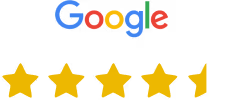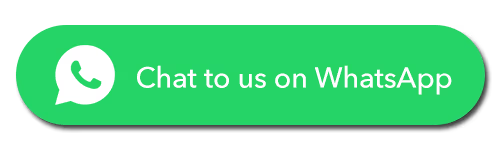Here's a short explanation of how to remove an iCloud account from an iPad:
- Back Up Your Data: Before proceeding, make sure you have a recent backup of your iPad. You can do this by going to "Settings" > [your name] > iCloud > iCloud Backup > "Back Up Now."
- Sign Out of iCloud: Open the "Settings" app on your iPad. At the top left, you'll see your name or Apple ID; tap on it. Scroll down and tap "Sign Out." Enter your Apple ID password when prompted. Choose to erase your data entirely from the device.
- Erase All Content and Settings: After signing out of iCloud, go back to the main "Settings" screen. Scroll down and tap "General." Scroll to the bottom and select "Reset." Tap "Erase All Content and Settings." Confirm your choice, and the iPad will reset to factory settings.
How To Remove an iCloud Account Remotely from your Desktop or Laptop:
- Open Your Web Browser: Begin by opening your preferred web browser on your desktop or laptop.
- Visit the iCloud Website: Go to https://www.icloud.com and log in with your Apple ID and password. Ensure you use the same Apple ID that's associated with the device you want to remove.
- Authenticate: If two-factor authentication is enabled for your Apple ID, you'll need to enter the verification code sent to your trusted device or email.
- Access Device List: After successfully logging in, click on your name in the top-right corner of the iCloud website to access your account settings.
- Select "All Devices": In the Account Settings section, locate and click on "All Devices." Here, you'll see a list of all the devices connected to your iCloud account.
- Remove the Device: Find the device you want to remove and click on it to select it. Then, click the "Remove from Account" button. You may need to confirm this action.
- Confirmation: A confirmation message will appear, confirming that the device has been removed from your iCloud account. The device will no longer have access to your iCloud data.
Need More Help?
Important: Make sure to back up your data before removing activation lock.
If you encounter any issues during the removal process, contact the device manufacturer's support team for assistance.